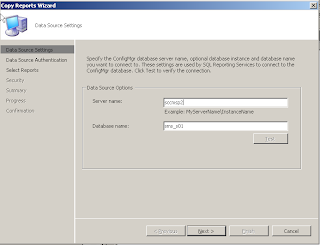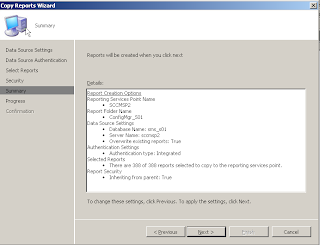搜尋此網誌
2011年3月27日 星期日
SCCM Reporting Services
設定報表轉換前請先安裝[SQL Reporting Service]及[SCCM 2007 R2以上更新]
1.新增Reporting Services 角色
2.以滑鼠右鍵點選新增的Reporting Services角色,選擇Copy Reports to Reporting Services
3.確認Server & Database 名稱後點選Next
4.選擇Windows Integrated security 後點選Next
5.確認要轉換的報表名稱後,點選Next
6.保持預設值點選Next
7.確認設定資訊後,點選Next開始進行報表轉換
8.點選Close 完成轉換工作
9.完成後即可在Reporting Services 上使用SCCM 報表
Microsoft SQL Server 效能監控指標
以Microsoft SQL Server為例,營運之伺服器效能指標應予以下表格標誌各效能指標門檻值為監控參考依據:
1. CPU:
| Counter | Values |
| Processor:% Processor Time | 每一個CPU持續高達 75~80% 以上 |
| Process: % Processor Time for sqlservr Process | 每一個CPU持續高達 60~75% 以上 |
| System: Processor queue length | 持續 > 2~5 |
| SQL Server Wait Type 中的 CXPACKET 數值 | 有急遽增加現象 (此 Wait Type 為 CPU 平行處理所用到的 Wait Type) |
2. Memory:
| Counter | Values |
| Memory: Available Bytes | 可用記憶體較佳的狀況 > 100MB以上,代表目前有多少記憶體可供作業系統的處理序使用 |
| Memory: Pages/sec | 平均應< 200 ~ 500 ,數值過高可能代表過度分頁。 監視 Memory:Page Faults/sec 及 Memory:Page Input/sec 可確認磁碟活動並非分頁所造成 |
| SQL memory manager: Target server memory | SQL Server 最多可使用的記憶體數量 |
| SQL memory manager: Total server memory | 目前SQL Server 所使用的全部記憶體數量 AWE模式下必須確認此計數器才正確 |
| SQL Buffer manager: Pages reads/sec 及Pages Writes/sec | 代表實體的資料庫分頁被讀取/寫入的個數。 *數值越小越好。 |
| SQL Server Buffer Manager: Page Life Expectancy | < 300 為不正常的數值。代表資料頁停留在Cache的時間很短,可能是因為大量的讀取導致 |
| Process: Private Bytes | Private Bytes(僅有此 Process 可以使用的記憶體大小)應該接近Working Set(代表存留在實體記憶體中的數量),如果不是則有部分的記憶體被Page Out |
3. Disk:
| Counter | Values |
| Physical Disk Object: Avg. Disk Queue Length | 持續性(Consistently) > 2 Note:磁碟陣列必須除以實體磁碟個數 |
| Physical Disk: %Disk Time | 數值> 50% |
| Physical Disk: Avg. Disk Sec/Read | 指出平均磁碟存取[時間] • 在10 - 20ms 之間- 正常 • 在 20 - 50ms 之間- 緩慢,請注意 • 超過 50ms – 非常嚴重的 I/O 瓶頸 |
| Physical Disk: Avg. Disk Sec/Write | |
| Physical Disk: Avg. Disk Bytes Reads/Sec | 指出平均每秒鐘磁碟[存取量] 數值大於 85% 的磁碟容量 |
| Physical Disk: Avg. Disk Bytes Writes/Sec | |
| Physical disk: Disk seconds/read 及Disk seconds/write | 代表磁碟系統每秒讀取或寫入的資料數量,數值越大代表記憶體中需清除快取以便放入讀取的資料頁 |
| Wait Type: PageIOLatch_ex 及 PageIOLatch_sh | 這這些數值代表SQL 需從磁碟讀取資料頁的等候時間,越高的數值代表磁碟子系統遭受壓力越高(也可能代表記憶體壓力) DMV: sys.dm_os_wait_stats |
• Raid 0 = (reads + writes) / number of disks
• Raid 1 = [reads + (2 * writes)] / 2
• Raid 5 = [reads + (4 * writes)] / number of disks
• Raid 10 = [reads + (2 * writes)] / number of disks
• 範例:兩顆實體磁碟的RAID-1磁碟陣列錄製到的效能如下
Disk Reads/sec 80
Disk Writes/sec 70
Avg. Disk Queue Length 5
• 得出的每顆磁碟的平均 I/O 為:
• (80 + (2 * 70))/2 = 110
• Avg. Disk Queue Length = 5/2 = 2.5
2011年3月20日 星期日
Microsoft SQL Server 2008 SP2 Upgrade Advisor
下載位置:http://www.microsoft.com/downloads/details.aspx?familyid=BDD888FA-779F-480C-A85F-7D70B179E3B9&displaylang=zh-tw
系統需求
- 支援的作業系統: Windows 7; Windows Server 2003 Service Pack 2; Windows Server 2008; Windows Vista; Windows XP Service Pack 3
- Microsoft .NET Framework 2.0。這是與包含於 SQL Server 2008 和 Visual Studio 2005 中相同的 .NET Framework 版本。
- Windows Installer 4.5。
- 如果要分析 Analysis Services,則需 SQL Server 2000 Decision Support Objects (DSO)。您可以從 SQL Server 2000 安裝程式,安裝 DSO。
- 如果要分析資料轉換服務,則需 SQL Server 2000 用戶端元件。您可以從 SQL Server 2000 安裝程式,安裝用戶端元件。
- Pentium III 相容或更高等級處理器,處理器速度至少 500 MHz。
- 15 MB 的可用硬碟空間。
確認所有分析設定後點選 Run 開始進行分析
分析完成後點選 Launch Report 可觀看分析結果
Microsoft Exchange 2007 各個角色伺服器的效能監控資訊
Microsoft Exchange 2007 各個角色伺服器的效能監控資訊,請參考以下表格內容:
Client Access Server
=====
| Counter | Expected values | Monitor duration |
| LogicalDisk(_Total)\Disk Reads/sec Indicates that a paging situation may exist because data was read from disk instead of memory. | Should be less than 50 at all times. Disk Writes/sec + Disk Reads/sec = <> | 2 Hr |
| LogicalDisk(_Total)\Disk Writes/sec Indicates that a paging situation may exist because data was written to disk instead of being stored in memory. | Should be less than 50 at all times. Disk Writes/sec + Disk Reads/sec = <> | 2 Hr |
| MSExchange OWA\Average Response Time Shows the average time (in milliseconds) that elapsed between the beginning and end of an OEH or ASPX request. Used to determine the latency that a client is experiencing. | Should be less than 100 ms at all times. Higher values may indicate high user load or higher than normal CPU time. | 4 Hr |
| MSExchange OWA\Average Search Time Shows the average time that elapsed while waiting for a search to complete. | Should be less than 31,000 ms at all times. | 4 Hr |
| MSExchangeFDS:OAB(*)\Download Task Queued Shows a value of 1 if the task is queued for execution, otherwise shows 0. | Should be 0 at all times. Values greater than 0 indicate a failure to copy OAB data files from Mailbox servers. | 1 Day |
| MSExchangeFDS:OAB(*)\Download Tasks Completed Shows the number of OAB download tasks completed since the File Distribution service started. The default value is every 480 minutes or 8 hours. | Should be less than or equal to 3 per day. Values greater than 3 per day indicate the schedule for the Client Access server to download updated OAB files is not a default schedule. | 1 Day |
Mailbox Server
=====
| Counter | Expected values | Monitor duration | |
| Performance counters for database disks LogicalDisk(*)\Avg. Disk sec/Read PhysicalDisk(*)\Avg. Disk sec/Read Shows the average time, in seconds, of a read of data from the disk.
When looking at disks using Perfmon.exe, an understanding of the underlying disk subsystem is key to determining which counters (physical disk or logical disk) to look at. Windows Clustering can use volume mount points to overcome the 26-drive limitation of the operating system, so drives may show up as numbers indicating physical disks rather than having drive letters. | Should be below 20 milliseconds (ms) at all times on average. For servers with more than 1,000 users, 20-ms disk times may not be fast enough to return responses to the client to accommodate user load. Check remote procedure call (RPC) averaged latencies to ensure these are within recommended values and adjust the disk subsystem for increased I/Os. | 2 Hr | |
| Performance counters for database disks LogicalDisk(*)\Avg. Disk sec/Write PhysicalDisk(*)\Avg. Disk sec/Write Shows the average time, in seconds, of a write of data to the disk.
When looking at disks using Perfmon.exe, an understanding of the underlying disk subsystem is key to determining which counters (physical disk or logical disk) to look at. The Cluster service can use volume mount points to overcome the 26-drive limitation of the operating system, so drives may show up as numbers indicating physical disks rather than having drive letters. | Should be below 100 ms at all times on average. If disk writes are high, it is possible that read latencies are also affected as a direct correlation with high write times. | 2 Hr | |
| Performance counters for log disks LogicalDisk(*)\Avg. Disk sec/Read Shows the average time, in seconds, of a read of data from the disk. | Should be below 20 ms on average. | 2 Hr | |
| Performance counters for log disks LogicalDisk(*)\Avg. Disk sec/Write Shows the average time, in seconds, of a write of data to the disk.
Processes such as sync replication can increase latencies for this counter. | Should be below 10 ms on average. | 2 Hr | |
| MSExchangeIS\RPC Requests Indicates the overall RPC requests that are currently executing within the information store process. The maximum value in Exchange 2007 is 500 RPC requests that can execute at any designated time before the information store starts rejecting any new connections from clients. | Should be below 70 at all times. | 2 Hr | |
| LogicalDisk(*)\Avg. Disk sec/Read Shows the average time, in seconds, of a read of data from the disk. | Should be below 10 ms on average. Spikes (maximum values) should not be higher than 50 ms. | 2 Hr | |
| LogicalDisk(*)\Avg. Disk sec/Write Shows the average time, in seconds, of a write of data to the disk. | Should be below 10 ms on average. Spikes (maximum values) should not be higher than 50 ms. | 2 Hr | |
| MSExchangeIS\RPC Requests Indicates the overall RPC requests that are currently executing within the information store process. The maximum value in Exchange 2007 is 500 RPC requests that can execute at any designated time before the information store starts rejecting any new connections from clients. | Should be below 70 at all times. | 2 Hr | |
| MSExchangeIS\RPC Averaged Latency Indicates the RPC latency, in milliseconds, averaged for all operations in the last 1,024 packets. For information about how clients are affected when overall server RPC averaged latencies increase, see RPC Client Throttling. | Should not be higher than 25 ms on average. To determine if certain protocols are causing overall RPC latencies, monitor MSExchangeIS Client (*)\RPC Average Latency to separate latencies based on client protocol. Cross-reference MSExchangeIS\RPC Client Backoff/sec to ensure higher latencies are not causing client throttling. | 2 Hr | |
| MSExchangeIS Mailbox(_Total)\Messages Queued for Submission Shows the current number of submitted messages that are not yet processed by the transport layer. | Should be below 50 at all times. Should not be sustained for more than 15 minutes. This may indicate that there are connectivity issues to the transport servers or that backpressure is occurring. | 0.5 Hr | |
| MSExchangeIS Public(_Total)\Messages Queued for Submission Shows the current number of submitted messages that are not yet processed by the transport layer. | Should be less than 20 at all times. | 1 Hr | |
| MSExchange Database(Information Store)\Version buckets allocated Shows the total number of version buckets allocated. The maximum default version is 16,384. If version buckets reach 70 percent of maximum, the server is at risk of running out of the version store. | Should be less than 12,000 at all times. | All Time | |
| MSExchange Replication(*)\CopyQueueLength Shows the number of transaction log files waiting to be copied to the passive copy log file folder. A copy is not considered complete until it has been checked for corruption.
Both nodes of the cluster continuous replication (CCR) clusters should be monitored for this counter depending on the passive node. | Should be less than 10 at all times for CCR. Should be less than 1 at all times for local continuous replication (LCR). | 1 Hr | |
| MSExchange Replication(*)\ReplayQueueLength Shows the number of transaction log files waiting to be replayed into the passive copy.
Both nodes of the CCR clusters should be monitored for this counter depending on the passive node. | Indicates the current replay queue length. Higher values cause longer store mount times when a handoff, failover, or activation is performed. | 1 Hr | |
HUB Transport Servers
=====
| Counter | Expected values | Monitor duration |
| Logical/Physical Disk(*)\Avg. Disk sec/Read Shows the average time, in seconds, of a read of data from the disk. | Should be less than 20 milliseconds (ms) on average. Spikes (maximum values) should not be higher than 50 ms. | 2 Hr |
| Logical/Physical Disk(*)\Avg. Disk sec/Write Shows the average time, in seconds, of a write of data to the disk. | Should be less than 20 ms on average. Spikes (maximum values) should not be higher than 50 ms. | 2 Hr |
| \MSExchangeTransport Queues(_total)\Aggregate Delivery Queue Length (All Queues) Shows the number of messages queued for delivery in all queues. | Should be less than 3,000 and not more than 5,000. | 0.5 Hr |
| \MSExchangeTransport Queues(_total)\Active Remote Delivery Queue Length Shows the number of messages in the active remote delivery queues. | Should be less than 250 at all times | 0.5 Hr |
| \MSExchangeTransport Queues(_total)\Active Mailbox Delivery Queue Length Shows the number of messages in the active mailbox queues. | Should be less than 250 at all times. | 0.5 Hr |
| \MSExchangeTransport Queues(_total)\Submission Queue Length Shows the number of messages in the submission queue. | Should not exceed 100. If sustained high values are occurring, investigate Active Directory and Mailbox servers for bottlenecks or performance-related issues. | 0.5 Hr |
| \MSExchangeTransport Queues(_total)\Active Non-Smtp Delivery Queue Length Shows the number of messages in the Drop directory that is used by a Foreign connector. | Should be less than 250 at all times. | 2 Hr |
| \MSExchangeTransport Queues(_total)\Retry Mailbox Delivery Queue Length Shows the number of messages in a retry state attempting to deliver a message to a remote mailbox. | Should be less than 100 at all times. | 2 Hr |
| \MSExchangeTransport Queues(_total)\Retry Non-Smtp Delivery Queue Length Shows the number of messages in a retry state in the non-Simple Mail Transfer Protocol (SMTP) gateway delivery queues. | Should not exceed 100. | 2 Hr |
| \MSExchangeTransport Queues(_total)\Retry Remote Delivery Queue Length Shows the number of messages in a retry state in the remote delivery queues. | Should not exceed 100. We recommend that you check the next hop to determine the causes for queuing. | 2 Hr |
| \MSExchangeTransport Queues(_total)\Unreachable Queue Length Shows the number of messages in the Unreachable queue. | Should not exceed 100. | 2 Hr |
| \MSExchangeTransport Queues(_total)\Largest Delivery Queue Length Shows the number of messages in the largest delivery queues. | Should be less than 200 for the Edge Transport and Hub Transport server roles. | 2 Hr |
| \MSExchangeTransport Queues(_total)\Poison Queue Length Shows the number of messages in the poison message queue. | Should be 0 at all times. | 2 Hr |